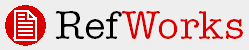
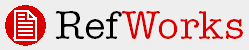
Did you know that you can easily modify your in-text citation or footnote without changing the references in your RefWorks database? Well, you can -- using something called a switch. Switches are codes used to tell RefWorks to make specific changes to your in-text citation or footnote. Switches are added to the temporary citation placeholder RefWorks uses to read and format your in-text citation or footnote.
Windows Write-N-Cite users can use the Edit Citation feature to make the same changes outlined below. One Line/Cite View and all other users can manually add a switch to the temporary citation placeholder.
All of the switches listed below can be used with an in-text citation with the following exception:
numeric styles cannot have switches
the /s switch cannot be used with an in-text citation UNLESS that style has been defined to ALWAYS include page numbers in the in-text citation ( MLA is an example of an in-text style that includes page numbers for which you could use the /s switch)
If you want to INCLUDE a page number in your in-text citation and your output style IS NOT defined to include a page number, then you must use the / f switch to add the page number.
Our current switches are:
/ y Suppress the year field. This switch is used to hide the year field of a specific reference. Your citation should look like this, {{1 Smith 2003/ y}} where the RefId number is 1. After formatting it would be, (Smith).
/a Suppress the author field. This switch is used to hide the Primary Author field for a specific reference. Your citation should look like this, {{1 Smith 2003/ a}} After formatting it would be, (2003).
/h Hide text. This switch is used to hide an entire citation. This switch takes precedence over all other switches. It will not only hide the reference it is attached to, but all other references in the specific citation location as well. The hidden references will, however, still be included in the bibliography. A hidden citation would look like this, {{1 Smith 2003/ h}}. When formatted it would not appear at all.
/ f Following text. This switch is used to place text at the end of a specific reference citation in an output style that does not normally contain page numbers in the in-text citation or footnote (if your potential output style DOES include page numbers, you must use the /s switch below...). You could use this switch to add page numbers after the author and year information. Your citation would look like this, {{1 Smith 2003/ f p. 43}}. After formatting it would be, (Smith 2003 p. 43).
/p Preceding text. This switch is used to place text in front of a specific reference citation. All text up to the next switch or the end of the reference citation is used as the preceding text, including spaces and tab characters. Your citation would look like this, {{1 Smith 2003/ pUnpublished work by }}. After formatting the citation would be (Unpublished work by Smith 2003).
/s Cite a specific page in-text or in a footnote or endnote. The /s switch is an override for the page numbers stored in the database record. By applying this switch you can cite specific page numbers both in-text citation and in a generated footnote or endnote. For example, a footnote citation would look like {{1 Smith /s43}}. The footnote will include the page number 43 instead of the page number(s) in the reference itself. Note: The original page number in your reference will print in the bibliography -- not the number you use in the in-text citation or endnote.
Note: Make sure your switch is placed before the semi-colon in your citation placeholder. Also include any spacing and punctuation you want between the citation and the additional information you are adding. For example: if you want an in-text citation to be (Smith 2003, p.43) your temporary placeholder with the switch would look like this {{1 Smith 2003/f, p. 43}} (bold used for emphasis only).
Using Switches in Footnotes
Footnotes only have one switch option -- the /s switch (the other 5 switches will NOT work with footnotes) and the same rule about the /s switch applies -- the page number MUST be defined in the footnote. Chicago and Turabian are examples of styles that have footnotes with page numbers.
Citing Specific Page Numbers
Citing specific page numbers in your in-text citation or footnote can be confusing -- do you use the / f switch or the /s switch...The easiest way to tell if you can use the /s switch is when you are in WNC and using the citation editor....if you see a page number in the in-text citation or footnote preview, then you can modify it with the Specific Page (aka /s) feature. If you do not see a page number in the preview, then you must use the Text After (/ f) feature.
If you are not using Write-N-Cite and the citation editor, you can use the output style preview utility to see whether your potential output style uses page numbers in-text or in the footnote.
Examples of Using Switches
Q. I'm writing a paper and I want to use the APA style. I insert a citation placeholder and then want to include a page number. I click on the Edit Citation link. I select my APA style and then I see a preview of my in-text citation. There is no page number in the in-text citation. In order to include a page number what do I do?
A. I use the Text After option (or / f) area to add my page number.
Q. I'm writing another paper and this time, I use the MLA style. I insert a citation placeholder and then want to include a specific page number. I click on the Edit Citation link. I select my MLA style and then I see a preview of my in-text citation. There is a page number in the in-text citation. In order to include a page number what do I do?
A. I use the Specific Page option (or /s) area to override the page number in my record and add my specific page number.
Q. I am writing yet another paper but this time...I am using footnotes and the Chicago Notes style. I need to change the page number and I want to remove the pub year, both of which appear in my preview. What do I do?
A. I use the Specific Page option (or /s) to change the page number and I will manually have to remove the pub year after the paper has been formatted, as the /s switch is the ONLY switch that will work with footnotes styles (and those styles MUST have the page number defined in the footnote).