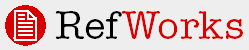|
Download RefGrab-It
RefGrab-It works with your browser to capture bibliographic information from web pages giving you the option to import that data into your RefWorks account.
If an ISBN number, PubMed ID or DOI exist on the web page, RefGrab-It will automatically search various web resources to get supplemental information that may be of interest to you. RefWorks may also locate RSS feeds related to that web page.
When you use RefGrab-It on a web page, it automatically opens a "temporary results page" in a new window. You can view the information and additional resources first, then decide if you want to import the data.
Further details are available in our online help.
Installing RefGrab-It:
The first thing you need to do is download RefGrab-It:
Windows Users:
Internet Explorer (IE 7 and lower):
- Enable the Links toolbar in IE by selecting the View menu option, then Toolbars. If Lock the Toolbars is checked, click on it to de-select it. Then, from View, Toolbars click on Links. A checkmark will appear next to Links indicating that this feature is active. The Links toolbar should now be visible at the top right of your browser (it may appear in a slightly different position).
- In RefWorks, right-click on this RefGrab-It link. A menu will appear. Click on Add to Favorites. You may get a security challenge telling you that you may be adding something that is unsafe. Please say "yes".
- The Add Favorite box opens and RefGrab-It should appear in the name box. Click the Create-In button to the right of the name box.
- The Add Favorite box expands and you should see the Links folder. Click on Links, then click on OK. A RefGrab-It button will appear in your Links area of the IE toolbar.
Note: If you do not want the RefGrab-It link in your toolbar, you can simply hide the Links area of the toolbar -- select View, Toolbars and de-select Links.
Firefox:
- Enable the Links toolbar in Firefox by selecting the View menu option, then Toolbars. Click on Bookmarks Toolbar. A checkmark will appear next to Bookmarks Toolbar indicating that this feature is active. The Bookmarks toolbar should now be visible.
- In RefWorks, right-click on this RefGrab-It link. A menu will appear. Click on Bookmark This Link.
- The Add Bookmark box opens and RefGrab-It should appear in the name box. Click the Create-In drop-down to expand the list. Click on Bookmarks Toolbar. A RefGrab-It button will appear in your Bookmarks area of the Firefox toolbar.
- Drag and drop the RefGrab-It link to your personal toolbar.
Netscape:
Unfortunately, RefGrab-It is not currently compatible with this browser.
Mac Users:
Firefox and Netscape:
- Select Tools, RefGrab-It.
- Drag and drop this RefGrab-It link to your browser toolbar.
|